How to Automatically Turn Off Your Computer - I am a person who often surfs the internet whether it's looking for tutorials, looking for viral news or just to download movies on the internet.
Of course this is a problem in itself. late at night and even fall asleep in front of the PC / Laptop, maybe this is not a problem, but if it drags on it can damage the components in the computer itself.
The machine also needs to rest.
So from that I am here to provide a simple solution so that the PC can automatically shutdown automatically with a timer, within the specified time, even without you touching it.
This feature is very simple, and is run via CMD commands without additional software and applications, without lingering for long, let's discuss how to do it below:
How to turn off an automatic computer with CMD?
In this step I will use the CMD (Command Prompt) program contained in the operating system both on Windows xp/7/8/10, it's all the same.
1. Immediately, press the Windows logo + R on the PC keyboard simultaneously.
2. After the Run menu appears on the windows desktop, then write the following command shutdown -f -s -t 3600
3. Then select Ok or press Enter on the PC keyboard.
4. Done , simple isn't it.
To make sure the auto shutdown timer is active when pressing OK or Enter, pay attention to the windows taskbar, make sure there is a notification image as shown below.
The picture above shows that the automatic shutdown command that was executed via cmd run has been successful. A few tips: To set the shutdown time you can change in this section 3600 the command shutdown -f -s -t 3600 Can the shutdown command be canceled? Of course it can be the same way, but the commands written in the Run column are different, please see the method below.
How to Cancel Automatic Shutdown
1. Immediately press the windows logo + R simultaneously.
2. Enter the following command shutdown -a 3. Press OK or Enter
Same as above, to make sure the command is active, look at the windows taskbar below for an example image.
That's how to turn off the computer automatically with a timer, hopefully it's useful, thanks.



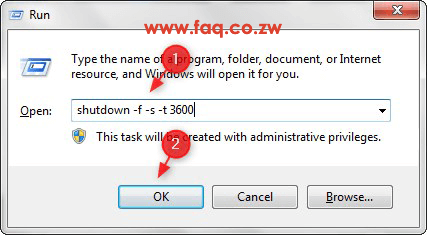


Post a Comment