One application that is almost always on a smartphone is WhatsApp. This Meta-owned instant messaging application is liked because of its simple, easy and light use, besides of course its trendy name and sometimes familiar to many people's ears.
In this article, we will specifically discuss various things in more depth. This will be my first edition, where we will review more than 50+ ways to use WhatsApp for beginners and even those who have already used it. Furthermore, this complete WhatsApp guide will be regularly updated so don't be surprised if the collection of tips will touch the numbers 70, 80 or maybe 100 guides.
How To Download WhatsApp
To download the WhatsApp application, all you need is cellular data, sufficient memory and a supported device or operating system.
The WhatsApp application can be downloaded at this link via a PC or through the Play Store application on your device.
Application Information will be shown there.
Meanwhile, operating systems that are no longer supported, among others:
- Android versions older than 2.3.3
- Windows Phone 8.0 and earlier
- iPhone 3GS / iOS 6
- Nokia Symbian S60
- BlackBerry OS and BlackBerry 10
For the operating systems below, you will no longer be able to create a new account. However, you can still use WhatsApp:
- Nokia S40 until 31 December 2018
- Android versions 2.3.7 and earlier until February 1, 2020
- iOS 7 and earlier until February 1, 2020
How To Register a WhatsApp Account
The first step after the application is installed on the device is to register a new account.
- Initially, run WhatsApp
- Then verify your mobile number first, enter the country code (+263 e.g. for Zimbabwe), then an active mobile number.
Next, WhatsApp will send a verification code to that number. If your SIM card is in the same phone, WhatsApp will automatically identify the SMS code and you will get verified.
To make sure the verification goes well, there are a few things you need to know.
- Make sure you have disabled all call-blocking features or apps.
- Make sure the cell phone number used can receive phone calls.
- Disable all text message blockers, e.g. TextSecure, Handcent, etc.
- Disable all task-disabling applications, such as the Advanced Task Killer application.
How To Reinstall WhatsApp or Uninstall
Like other applications, WhatsApp cannot be separated from the error name. If this happens, and you intend to reinstall WhatsApp, then the steps that must be taken are starting from,
Uninstalling the WhatsApp application
The method is quite easy:
- Tap the Settings menu
- Apps
- WhatsApp, then tap the Uninstall button.
- Then do Stages #1 and #2
However, if your Whatsapp is a default application, then just delete all application data and run it again as usual, but you have to repeat the verification steps like the first time you used WhatsApp.
How To Enable WhatsApp Two-Step Security
Two-step verification is an optional security feature to add a second layer of protection to your account. When you enable two-step verification, every attempt to verify your phone number on WhatsApp must be accompanied by a six-digit PIN that you created using this feature.
To enable two-step verification:
- WhatsApp, open then go to
- Menu Button
- Settings
- Accounts
- Two-step verification
- Enable or Settings
- Account
- Two-step verification
- Enable, and enter the security code version of your six. This code must be remembered because WhatsApp will ask for re-verification at any time.
How To Change WhatsApp Profile Photo
Run the WhatsApp application
- Menu Button
- Settings.
- Tap your profile photo
- Camera icon.
- Select a photo from the gallery or take a new photo using the camera.
How To Change WhatsApp Names
Run the WhatsApp application
- Menu Button
- Settings.
- Tap your name,
- Then tap the pencil button right next to the name, then type in the new name as desired.
How to Create a New Status on WhatsApp
Since a few months ago, WhatsApp has allowed users to create new statuses that friends can read.
- Open WhatsApp
- Status screen.
- Tap the pencil icon for text status or the camera icon for photo/video status.
You can take a new photo or video or select an existing one from the gallery, then tap the send button.
How to Set Status Privacy on WhatsApp
The privacy setting in Status allows you to define who can see your status.
- Tap Status window
- Settings
- Privacy status.
From there, decide who can see the status, it could be My Contacts, My Contact Except or only certain contacts.
How to Delete a WhatsApp Account
To delete your WhatsApp account
- Open WhatsApp.
- Press the Menu Button
- Settings
- Accounts
- Delete my account or Settings
- Accounts
- Delete my Account.
How To Change WhatsApp Number
Make sure the new number is active.
- Open WhatsApp
- Menu Button
- Settings
- Account
- Change number.
- Enter your old phone number in the box above.
- Enter your new phone number in the bottom box.
- Tap Done at the top of the screen.
You will be asked to verify your new phone number. How to verify it can be seen in guide number #1 above. With this method, you are guaranteed to retain your WhatsApp groups.
How To Initiate a Conversation
To start a new conversation, you have several options
Directly from WhatsApp:
- Tap the Chat menu, then tap the message icon at the bottom right and select one of the existing contacts.
From the smartphone's Contacts app:
- The majority of contact apps display information that the number is already registered on WhatsApp, and from there you can send messages directly via WhatsApp.
How To Create a WhatsApp Group
Open the Chat tab on WhatsApp.
- Select Menu
- New Group (New Group).
- Select the contacts you want to add to the group, then tap the green arrow.
- Type the group subject. This will be the name of the group that all members will see.
- Tap the green checkmark when done.
How to Delete a WhatsApp Group
In addition to the option to create groups, WhatsApp also provides a feature to delete groups that have been created.
- Open the group and then remove the group members one by one
- After the group is clean, tap Exit Group or leave the group to see the option to permanently delete the group.
How To Add WhatsApp New Group Members
- Open the group on WhatsApp, then tap the group info.
- Tap the Add Participant option.
- Find or select contacts to add to the group.
- Tap the green checkmark when done.
How To Remove Group Members From A WhatsApp Group
- Open the group on WhatsApp then tap the group info.
- In the Participants panel, press a contact and hold it until a new menu appears.
- Then tap the Remove (member name) or Remove (participant name) option.
How To Add WhatsApp Group Admins
To make a participant an admin:
- Open the group on WhatsApp, then tap group info.
- Tap and hold the name of one of the members you want to be an admin.
- Tap Make group admin or Make group admin.
- Repeat the steps above if other people also want to be the admin.
How to Remove Someone From Being a WhatApp Group Admin
To stop an admin:
- Open the group on WhatsApp, then tap group info.
- Tap and hold the contact who becomes admin then tap Dismiss as admin or Stop as admin.
How To Set Who Can Change Group Info on WhatsApp
WhatsApp groups can be changed as needed, and anyone can do this if they are determined from the start. However, admins can also change these settings, for example, so that group info can only be accessed by admins.
- Open the group concerned, then tap Group Settings / Group Settings
- Then tap Edit group info and specify who can change the group information.
Set Who Can Send Messages to a WhatsApp Group
This function is to control who can send new messages to the group.
- Open the group concerned, then tap Group Settings / Group Settings
- Then tap the Send Message option and choose who can send messages, whether all members or just an admin.
How to Manage WhatsApp Group Notifications
Apart from private message notifications, on WhatsApp, you can also create different notifications for new messages from groups.
- Tap group info, then tap Special notifications.
- Put a checkmark in the option Use special notifications, then set your own notification tone, vibration tone, popup and also lights. With this setting, you can easily distinguish group messages from private messages.
How to Silence or Mute WhatsApp Group Notifications
In certain situations, there are times when someone wants a quieter atmosphere away from the annoyance of group notifications. Fortunately, WhatsApp provides the tools to do this.
- Tap group info, then turn on the Mute notifications option.
How To Report a Spam to WhatsApp
As a WhatsApp user, you cannot avoid being added by someone to a group. Even though you don't want it. The solution to that is you leave the group or report it as spam.
- To report a group as spam, just view the group info and then tap the Report Spam option at the bottom of the menu.
How to Change WhatsApp Group Name, Description and Image
The name and description of the group can be changed as much as possible, and the content can be anything, as long as it conforms to the rules and norms.
- To change it, just tap the group info, then tap the pencil button at the top to change the name.
- As for the description, just tap the Add group description option.
- The group profile picture can be changed by tapping the default photo, then tapping the pencil icon and selecting the photo you want, either from the gallery, taking a new photo or from the web.
How to Create a WhatsApp Group Chat Shortcut
Group conversation shortcuts help you reduce the time you open new messages to specific groups. So, you don't have to open the WhatsApp application first and scroll the screen to find it. But simply by opening the lock screen and tapping the shortcut, you will be immediately taken to the group conversation window.
- To do this, open the WhatsApp group then tap the menu button
- More - additional shortcuts.
How to Manage WhatsApp Group Media
The group has a special panel to collect various media that have been sent by members and admins. This panel helps all members to review pictures, documents and links that have been sent since the group was created.
- The panel can tap the menu button - Media group.
- Later there will be three-tab menus, including Media, Documents and Links.
How to Mention Friends in a WhatsApp Group
This feature allows you to specifically call someone who is in the same group. When you mention someone, a notification will be sent to that person.
- To mention someone in the group, just type the "@" symbol and select the person's name from the displayed list.
How to Send WhatsApp Voice Messages
On WhatsApp, you can also send voice messages. To do so, do these steps.
- Open a chat window.
- Tap and hold the microphone icon then start speaking.
- When done, remove your finger from the microphone. Voice messages will be sent automatically.
How To Share Your Current Live Location on WhatsApp
In certain situations, for example, when you want friends or family to know your current position, you can simply do this step.
- Open a chat.
- Tap the menu Attach - Location - Share current location.
- Select the time you want to share your current location. Your current location will stop sharing after the specific period you choose expires.
- Then tap send.
How To Share Recent Location on WhatsApp
The second option, WhatsApp also offers a current location sharing tool that is not live. This means that the recipient cannot see your movement in real-time, but only the last position as sent in the message.
- Open a chat.
- Tap the menu Attach - Location - Share current location.
- Then tap the option Send your current location.
- Once completed, a map image will be sent to the recipient.
How to Send Media, Documents or Videos on WhatsApp
Create a new chat, or open an existing chat.
- Tap the Attach menu, then choose one of the available options:
- Media options that can be sent include:
- Select Document to select a document from your device.
- Select Camera to take a photo with your camera.
- Select Gallery to choose a photo or video that is already on your phone. You can tap and hold to select multiple images at once.
- Select Audio to record a voice message or send audio that's already on the smartphone.
- Select Location to send your location or other nearby places.
- Select Contacts to send a contact's information stored in your contacts via WhatsApp.
How To Forward Messages or Media on WhatsApp
This feature functions almost the same as what we find in email, which is to forward text or media messages that we receive to other people. How:
- Open a chat.
- Tap and hold on the message or media you want to forward. You can select multiple messages and/or media to be forwarded at once.
- Tap Forward.
- Select the conversation to which you want to send the message or media.
- Tap Send.
How to Add Emojis to WhatsApp Photos and Videos
Before sending photos and videos, you can do a little polish to make the photos and videos that you send look more attractive.
- Take a new photo/video, or upload it from the gallery.
- Swipe up to see editing tools, then select what you want to add to the photo or video.
- To add an emoji, tap the smiley icon on the top right and select the one you want.
How to Add Text on WhatsApp Photos or Videos
Next, you can also add text to the photo.
- Take a new photo/video, or upload it from the gallery.
- Swipe up to see editing tools, then select what you want to add to the photo or video.
- To add text, tap the T icon at the top right and type the text you want to display.
How to Add Hand Doodles on WhatsApp Photos and Videos
Not finished, you can also add hand strokes with pretty colours. How,
Take a new photo/video, or upload it from the gallery.
- Swipe up to see editing tools, then select what you want to add to the photo or video.
- Tap the pencil icon button, determine the colour by dragging the colour bar, then move your hand and draw any object or writing you like.
How to Crop WhatsApp Photos
The crop feature is arguably standard in photo editing applications and even instant messaging applications like WhatsApp. This feature is also placed in photo editing tools as in tips number 33 and 34 above.
- Swipe up to see editing tools, then select what you want to add to the photo or video.
- Tap the crop button on the top right, precisely in the first place.
- Then you just have to move the area you want to cut, then tap Done if it feels right. The image is cropped and ready to send.
How to Set the Auto-download Feature on WhatsApp
The auto-download feature controls how media such as images, documents and videos are downloaded. By default, all media downloads automatically over wifi and images over cellular data, but you have the freedom to decide which network will download media automatically.
To do that go:
- Open WhatsApp, then go to
- Menu Button
- Settings
- Data and storage usage and select an option written under "Media auto-download" according to your choice.
How to Insert Emojis into WhatsApp Messages
Sending messages in text certainly feels bland. For that WhatsApp provides a collection of emojis that can be seen by tapping the smiley icon right next to the message column. Several emojis are available in different skin colours.
- If you want to select an emoji with a different colour, tap and hold the emoji you want to use and select the colour you want. When you select an emoji of a different colour, this will be your default emoji colour.
How to Quickly Delete All WhatsApp Chats
Individual chats can be deleted by tapping and holding one of the chats, and then tapping the trash can icon in the top menu. However, if you want to delete a lot of chats, of course, this method is very troublesome. WhatsApp provides a solution through this setting.
- In the Chats tab, tap the Menu Button - Settings - Chats - Chat history.
- Tap Clear all chats. Individual chats will be removed from your Chats tab, including Status updates. However, group chats will remain visible in the Chats tab, and you will still be part of those groups.
How to Clean WhatsApp Chat Messages Without Closing the Chat
On WhatsApp, you can also clean chat content without closing the chat window. This means that the chat will still be visible in the Chats tab menu but with an empty condition.
- In the Chats tab, open the chat that you want to clear.
- Tap Menu Button - More - Clear chat.
Easy Ways to Clean Chat Without Closing the Chat Window
But if the number of chats you want to clear is very large, you can do it all at once this way.
- In the Chats tab, tap Menu Button - Settings - Chats - Chat history.
- Tap Clear all chats. This will clear all messages in your chats. All chats will remain in your Chats tab.
How to Bold WhatsApp Chat Messages
Not many people know that on WhatsApp you can also send messages in various formats, for example in bold or bold. In fact, the method is very easy.
- Just add an asterisk (*) at the beginning and end of the text, for example, * bold *
We have reviewed a more complete tutorial in the article: How to Make Different Text Formats on WhatsApp
How to Italic a WhatsApp Chat Message
To italicize text, add an underscore character (_) at the beginning and end of the text, for example, _ italics_.
We have reviewed a more complete tutorial in the article: How to Make Different Text Formats on WhatsApp
How to Cross out WhatsApp Chat Messages
To italicize text, add a tilde symbol ( ~ ) at the beginning and end of the text, for example, ~ text ~.
We have reviewed a more complete tutorial in the article: How to Make Different Text Formats on WhatsApp
How to Create a "Click to Chat" Link or Click to Chat on WhatsApp
The Click to Chat feature allows someone to start a conversation with WhatsApp without having to first save the phone number in the contact. Initial requirements, you must know the telephone number of the person being addressed Clicking on the link will open a chat with that person automatically.
To create your own link, use a link in this format:
https://wa.me/<mobile number>
where <mobile number> is the full mobile number in international format. Eliminate zeros, brackets or dashes when adding phone numbers in international format.
You can use this method to Chat with anyone without saving their number first.
How to Make Video Calls on WhatsApp
The video calling feature is a new feature on WhatsApp, and not all devices can use it. Video calling is only available for users using Android OS 4.1+.
- To make a WhatsApp video call, simply open the chat with the person you want to call and tap the video icon to initiate the call. Next, a new window will open.
How to Answer WhatsApp video calls
When someone makes a video call to you, you will see the incoming WhatsApp video call screen with several options:
- To receive a video call, swipe up on the video call icon.
- To reject a video call, swipe up on the red close call icon.
- To reject a phone call with a quick reply, swipe up on the message icon
How to Block a WhatsApp Number
- Tap Menu Button - Settings - Account - Privacy - Blocked contacts.
- Tap Add.
- Select the contact you wish to block from the displayed list.
Or
- Open a chat, then tap the menu button
- Other
- Tap Block.
Or, if the number you want to block is not saved, do this:
- Open a chat with the unknown contact.
- Tap Block.
Solution: Failed To Download WhatsApp Media
Downloading the media shouldn't be difficult, but if you do find that you have a problem, it is likely due to one of these problems:
- Your smartphone might be having connectivity issues.
- The date and time of the smartphone is not set correctly.
- There is not enough space on the SD card/memory.
- SD card is set to read-only mode.
- SD card is damaged.
Solution: Failed to Update or Install WhatsApp
Several conditions can cause an update or installation failure.
For error codes: 413, 481, 491, 492, 505, 907, 921, 927, 941 and DF-DLA-15
- Delete your Google account, how to tap the Settings menu -Users & accounts.
- Select your Google account and select Delete Account.
- Turn off your device then turn it back on.
- Re-add your Google account by going to the Settings menu - Users & accounts - Add account - Google.
- Login to your account.
- First, clear the cache of your Google Play Store, then also clear the Google Play Store data.
- Try downloading WhatsApp again.
If the problem is due to insufficient storage space on your phone, you can try to clear the Google Play Store cache and data:
- Go to your phone's Settings, then tap Apps - Google Play Store - Clear Cache and Clear Data.
- If you feel necessary, you should uninstall some applications that you think are not important or delete some large photos and videos.
- Restart your phone and then try downloading WhatsApp again.
Even so, there are already 50 tips and tricks on how to use WhatsApp for beginners who are just getting to know this instant messaging application. We will continue to update this tutorial as WhatsApp adds new features.
How to Set WhatsApp Account Privacy
Apart from status privacy, you can also set the privacy of your personal information. You do this by limiting who can and may see your profile.
- To set it, tap the menu button -
- Settings
- Account
- Privacy.
Then decide who can see the information on the last time you were online, profile photo, contact info, status and current location.
How to Enable WhatsApp Dark Mode
Run the WhatsApp application
- Menu Button
- Settings.
- Tap Chats
- Theme - and choose between Light or Dark
How to Enable WhatsApp Fingerprint Lock
This applies only to cellphones that are equipped with a fingerprint scanner and WhatsApp will use your already captured/scanned fingerprints that are already in your cellphone database. To do this:
- Run the WhatsApp application and go to
- Menu Button
- Settings.
- Accounts
- Privacy
- Fingerprint lock (You will have the option to choose the phone to be locked immediately, after a minute or after 30 minutes)
How to Fix: Waiting for this message. This may take a while. On WhatsApp
- We have already covered this issue about how to fix waiting for this message on Whatsapp.
How to Restore Accidentally Deleted WhatsApp Chats
- We have already covered this issue about how to restore deleted Whatsapp messages.
WhatsApp FAQs
How do I know if someone has blocked me on WhatsApp?
If you're blocked, you won't see the person's last seen or online status, your messages will show only one check mark (message sent but not delivered), and you can't see their profile picture updates.
Can I use WhatsApp on multiple devices?
Yes, WhatsApp now supports multi-device login for up to 4 companion devices without needing your phone to be connected. This feature was introduced in 2023.
How do I transfer WhatsApp to a new phone?
Use WhatsApp's built-in chat transfer feature (for Android-to-Android) or iCloud backup (for iOS). Go to Settings > Chats > Chat Transfer or Chat Backup.
Is WhatsApp free to use?
Yes, WhatsApp is free to download and use. It uses your internet connection (WiFi or mobile data) to send messages and make calls.
How secure is WhatsApp?
WhatsApp uses end-to-end encryption for all messages, calls, photos and videos. This means only you and the person you're communicating with can read or listen to them.
Can I recover deleted WhatsApp messages?
Yes, if you had backups enabled. You can restore from Google Drive (Android) or iCloud (iPhone) when reinstalling WhatsApp. Local backups are also created daily.
How do I know if my message was read?
Two blue check marks indicate your message was delivered and read. One gray check means sent, two gray checks mean delivered but not read.
Can I use WhatsApp without a phone number?
No, WhatsApp requires a valid mobile number for verification. However, you can use WhatsApp Web/Desktop without your phone after initial setup.
How do I stop my photos from saving to my phone's gallery?
Go to Settings > Chats > Media visibility and turn it off. This will prevent WhatsApp media from appearing in your phone's gallery.
What's the maximum file size I can send on WhatsApp?
As of 2025, you can send files up to 2GB in size, though this may vary slightly depending on your device and connection.
This article is too good to be shared on WhatsApp.









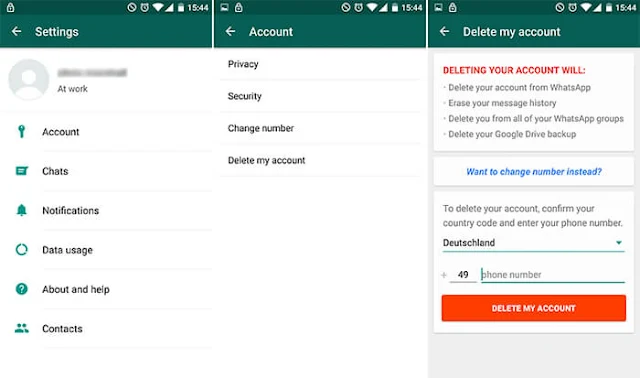








Post a Comment